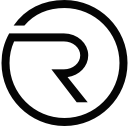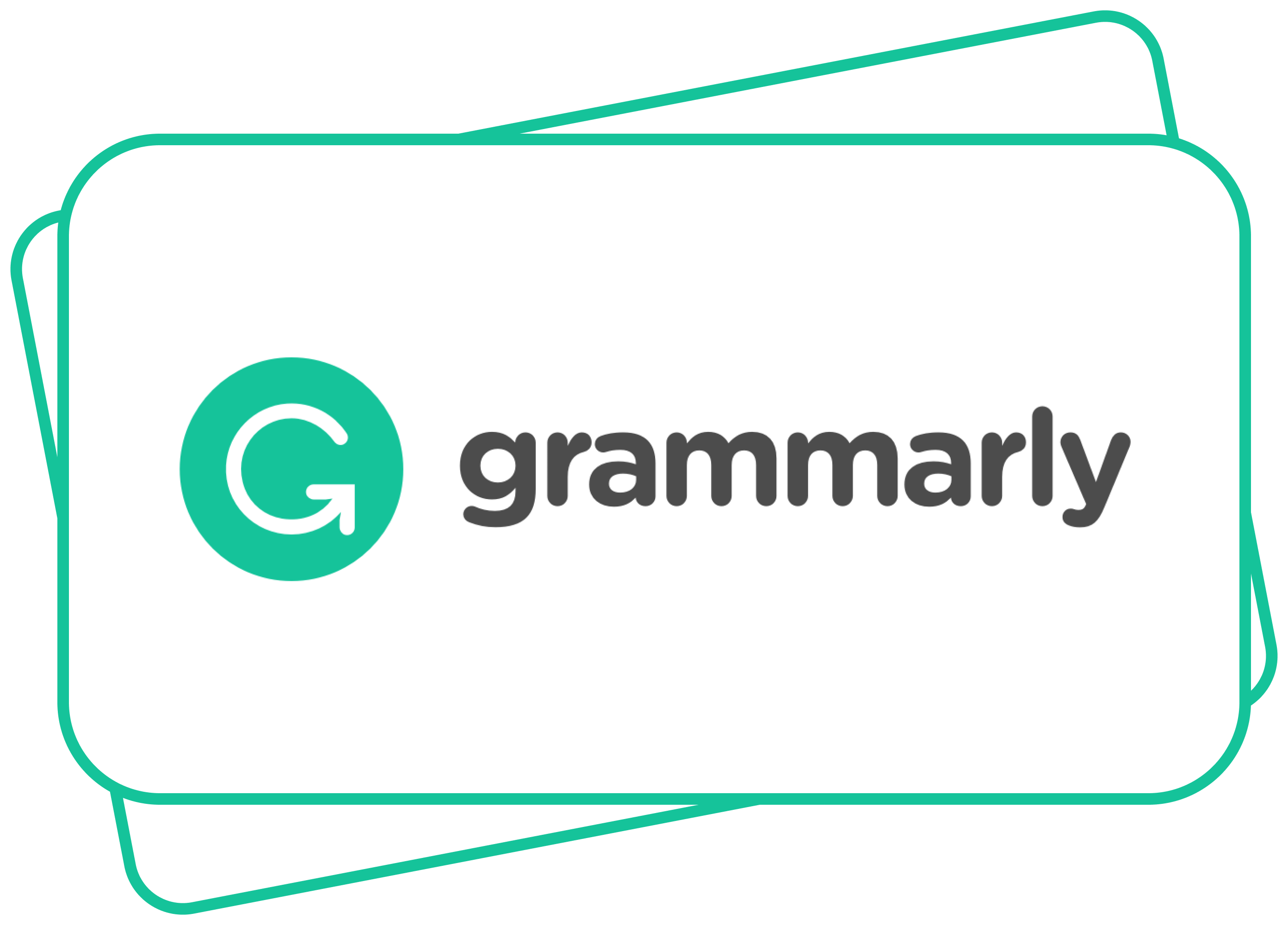Subscriptions
July 21, 2021 — 4 Min READ
How to easily cancel Canva Pro
Here is a guide on how to do it:
- Open a web browser
- Sign in to canva.com
- Click your account photo (from the top corner of the homepage)
- Go to “Account settings”
- Click the “Billing & Teams” tab
- Go to “Subscriptions”
- Click “Cancel subscription”
More information on Canva and how to cancel it
Canva is a graphic design platform, used to create social media graphics, presentations, posters, documents and other visual content. The app includes templates for users to use.
Canva has over 15 million users in 190 countries.
This Australian graphic design platform was founded in 2012. by Melanie Perkins, Cliff Obrecht and Cameron Adams, in Perth, Australia.
What membership plans does Canva Pro have?
Canva has 3 monthly plans::
- Free ($0/month)
- Pro ($12.99/month)
- Enterprise ($30/user/month)
With the Free plan you get the following benefits: 250,000+ free templates, 100+ design types (social media posts, presentations, letters, and more) and 5GB of cloud storage.
Pro includes all Free plan benefits, 75+ million premium stock photos, videos, audio and graphics, 420,000+ free templates with new designs daily, 100GB of cloud storage,
schedule social media content to 8 platforms, etc.
Enterprise has everything Pro has, plus: establish your brand’s visual identity with logos, colors and fonts across multipl, brand kits, control your team’s access to apps, graphics, colors, logos and fonts with brand controls, control team uploads into Canva, etc.
The Free Trial period for Canva Pro lasts 30 days. After your free trial period, you automatically will be charged for a subscription on a monthly or annual basis unless you cancel.
How to cancel a Canva Pro subscription?
If you want to cancel your Canva Pro subscription, you can do so at any time.
Here are the steps you need to take:
- Open a web browser
- Sign in to canva.com
- Click your account photo (from the top corner of the homepage)
- Go to “Account settings”
- Click the “Billing & Teams” tab
- Go to “Subscriptions”
- Click “Cancel subscription”
Easily cancel your Canva Pro subscription with Revuto!
Revuto is a one-stop solution for all your subscriptions. Approve, Block, or Snooze your payment for any service in seconds.
Sign up for Revuto to become one of our first users and to be able to use the Revuto app for free.
- Add your new or existing (Canva Pro) subscription by clicking on + in the right corner of the screen
- Enter your (Canva Pro) subscription details
- Wait for the next billing cycle – Revuto will send you notifications:
- Approve (Pay subscription)
- Block (You don’t pay for this month, but can activate it next month)
- Snooze (Postpone payment)
Once verified, you will be able to Block, Snooze or Approve Canva Pro payments.
Does Canva Pro have a grace period?
You can pause your Canva Pro subscription for up to 3 months.
What if:
- You cancel Canva Pro?
- You want to rejoin?
If you cancel your Canva Pro subscription with time left in your billing period, you’ll continue to have access to Canva Pro features until the end of your subscription.
You are able to rejoin Canva Pro if you want. Your designs will all be saved, and they will keep your Brand Kit so you can use it as soon as you sign up to Canva Pro again.
Don’t forget with Revuto you can:
- Block, Snooze, Approve each subscription or recurring payment in seconds
- Pay and subscribe for goods and services using tokens such as ADA and REVU
- Stake REVU to unlock additional features and earn rewards
- Earn cashback in REVU for subscriptions you enable
- Receive REVU tokens for every friend you refer
- Share/split costs with friends in a safe and secure way
- Swap unused subscriptions with friends
- All payment information and passwords are tokenized
The Revuto app is coming soon so stay tuned!
Read more on: https://crypto.revuto.com