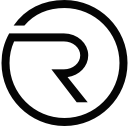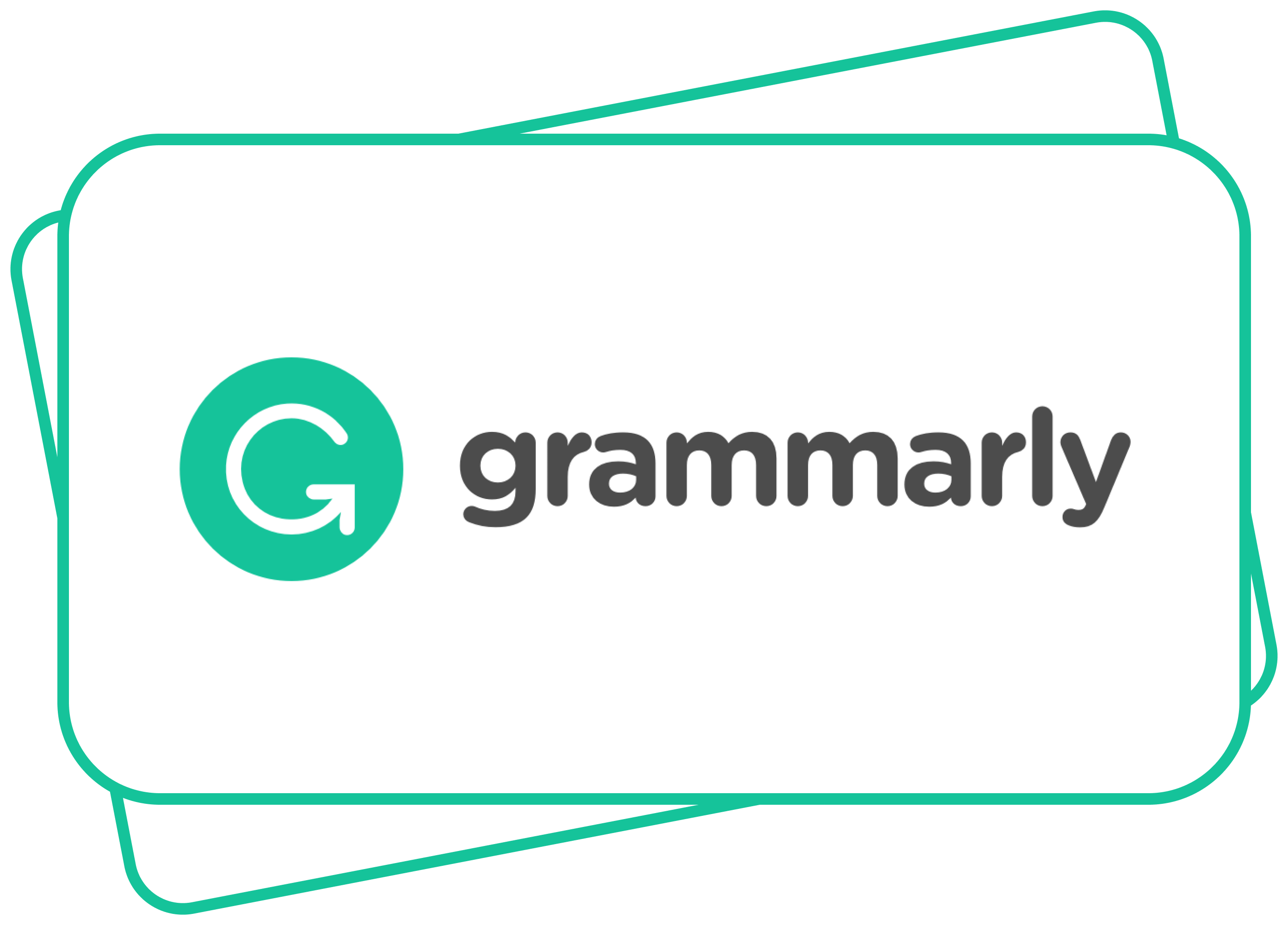Subscriptions
June 16, 2021 — 5 Min READ
How to easily cancel Google Workspace
Here is a guide on how to do it:
- Open a web browser
- Go to your Google Admin console
- Sign in to your account
- Select “Menu” at the top left (from the Admin console Home page)
- Select “Billing”
- Choose “Subscriptions” and click your subscription
- Select “Cancel Subscription” then click “Continue”
- Click “Cancel My Subscription” to cancel your subscription
More information on Google Workspace and how to cancel it
Google Workspace is formerly known as G Suite. Google Workspace is a collection of cloud computing, productivity and collaboration tools, software and products developed and marketed by Google.
Google Workspace consists of Gmail, Contacts, Calendar, Meet and Chat for communication; Drive for storage; the Google Docs suite for content creation, and Currents for employee engagement. An Admin Panel is provided for managing users and services.
Google Workspace has over 2 billion users worldwide. Google has 6 million businesses paying for Google Workspace.
As a brand, today’s Google Workspace was founded in 2006. in San Jose, California. It was first launched as Google Apps for Your Domain and rebranded as G Suite in 2016.
What membership plans does Google Workspace have?
Google Workspace plans start at:
- 4.68 € per user per month for Business Starter
- 9.36 € per user per month for Business Standard and
- 15.60 € per user per month for Business Plus
The Free Trial period for Google Workspace lasts 14 days. After your free trial period, you automatically will be charged for a subscription on a monthly or annual basis unless you cancel.
How to cancel a Google Workspace subscription?
If you want to cancel your Google Workspace subscription, you can do so at any time.
Here are the steps you need to take on your PC:
- Open a web browser
- Go to your Google Admin console
- Sign in to your account
- Select “Menu” at the top left (from the Admin console Home page)
- Select “Billing”
- Choose “Subscriptions” and click your subscription
- Select “Cancel Subscription” then click “Continue”
- Click “Cancel My Subscription” to cancel your subscription
Easily cancel your Google Workspace subscription with Revuto!
Revuto is a one-stop solution for all your subscriptions. Approve, Block, or Snooze your payment for any service in seconds.
Sign up for Revuto to become one of our first users and to be able to use the Revuto app for free.
- Add your new or existing (Google Workspace) subscription by clicking on + in the right corner of the screen
- Enter your (Google Workspace) subscription details
- Wait for the next billing cycle – Revuto will send you notifications:
- Approve (Pay subscription)
- Block (You don’t pay for this month, but can activate it next month)
- Snooze (Postpone payment)
Once verified, you will be able to Block, Snooze or Approve Google Workspace payments.
Does Google Workspace have a grace period?
If Google tries to charge your Google billing account for an automatic payment and the charge is declined, or if you make a manual payment that fails, you need to figure out what went wrong with the payment.
You have a grace period of 30 days to fix automatic payments of a failed payment or your service will be suspended.
What if:
- You cancel Google Workspace?
- You want to rejoin?
If you decide to cancel your Google Workspace subscription, this will happen:
- You lose access to core Google Workspace services, such as Gmail, Calendar, Meet, and more
- You still have access to Additional Google services, such as YouTube, Google Photos, and Google Ads.
If you have Cloud Identity, you will still have access to certain core Google Workspace services, such as Google Drive, Docs, Sheets, Slides, and Keep, but with some caveats.
If you keep your organization’s Google Account, you can rejoin to Google Workspace later. You can add a new Google Workspace subscription to your existing account within 51 days of cancelling. Otherwise, you’ll need to wait until 84 days after you cancel when the cancellation process finishes.
When you add back your subscription, your user accounts, groups, and organizational units will still be available. You add Google Workspace back to your Google Account using your Admin console.
Don’t forget with Revuto App you can:
- Block, Snooze, Approve each subscription or recurring payment in seconds
- Pay and subscribe for goods and services using tokens such as ADA and REVU
- Stake REVU to unlock additional features and earn rewards
- Earn cashback in REVU for subscriptions you enable
- Receive REVU tokens for every friend you refer
- Share/split costs with friends in a safe and secure way
- Swap unused subscriptions with friends
- All payment information and passwords are tokenized
The Revuto app is coming soon so stay tuned!
Read more on: https://crypto.revuto.com/