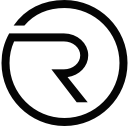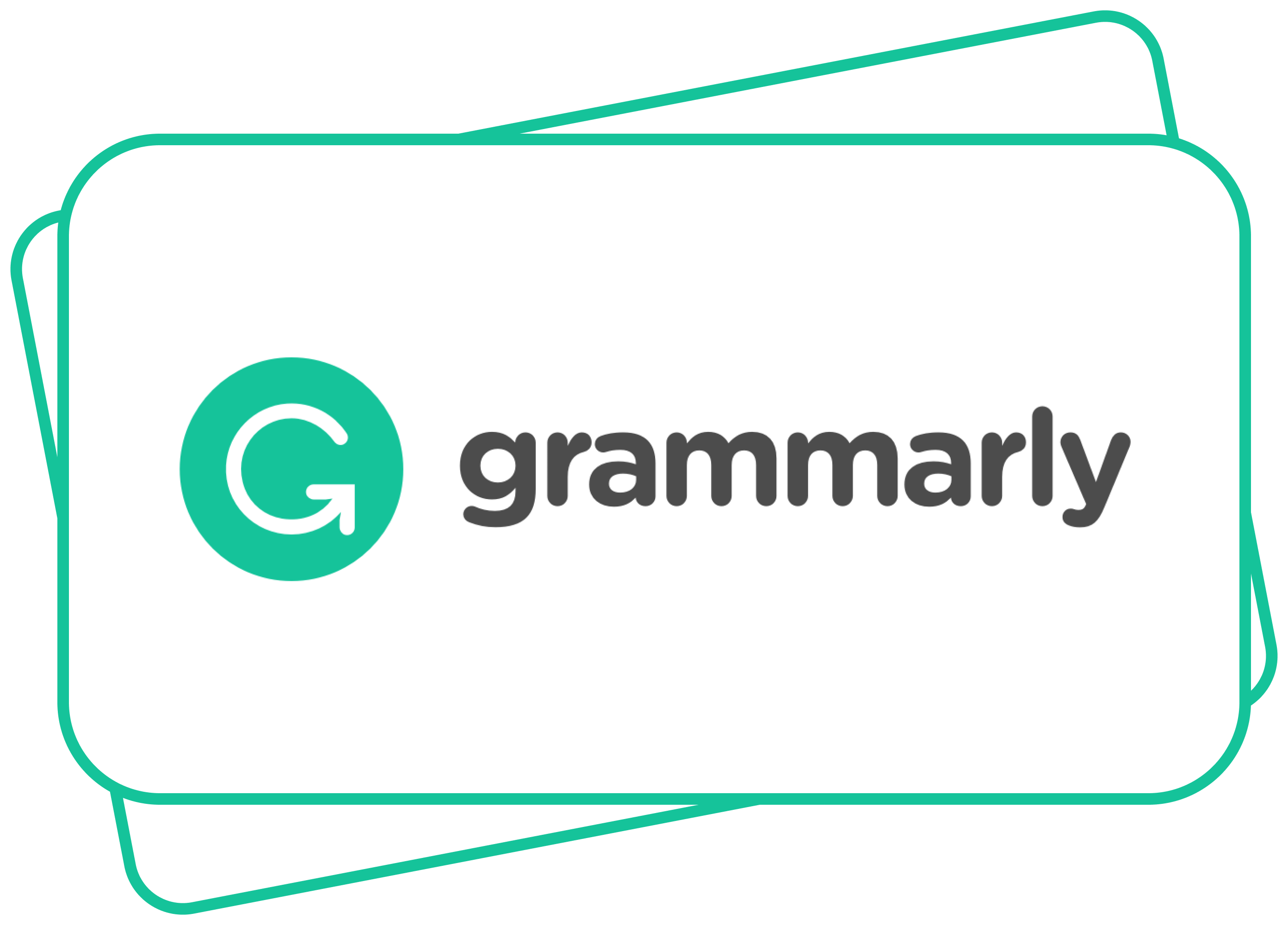Subscriptions
April 29, 2021 — 4 Min READ
How to easily cancel PlayStation Plus
Here is a guide on how to do it:
- Open a web browser
- Go to playstation.com/account
- Sign in to your account
- Select the “Subscription menu” item in the left sideb
- Select “Continue” to proceed
- Choose PlayStation Plus
- Select the “Turn Off Auto Renew” button
- Select “Confirm” to cancel your subscription
More information on PlayStation Plus and how to cancel it
PlayStation Plus is a subscription-based service on the PlayStation Network, complements the standard PSN services. It enables an auto-download feature for game patches and system software updates. Subscribers gain early or exclusive access to some betas, game demos, and premium downloadable content.
PlayStation Plus has over 41.5 million subscribers worldwide.
As a brand, PlayStation was founded in 1994. by Ken Kutaragi in Japan.
What membership plans does PlayStation Plus have?
PlayStation Plus has just one plan but you can pay for it on 3 levels: 12 months – $59.99, 3 months – $24.99, 1 month – $9.99.
If you choose to pay annually, you’ll save 50% compared to paying monthly, and 40% compared to the three-month membership plan2.
It means you will pay:
- For 12-months plan: $5/month
- For 3-months plan: $8.33/month
The Free Trial period for PlayStation Plus lasts 14 days. After your free trial period, you automatically will be charged for a subscription on a monthly or annual basis unless you cancel.
How to cancel a PlayStation Plus subscription?
If you want to cancel your PlayStation Plus subscription, you can do so at any time.
Here are the steps you need to take on your PC:
- Open a web browser
- Go to playstation.com/account
- Sign in to your account
- Select the “Subscription menu” item in the left sideb
- Select “Continue” to proceed
- Choose PlayStation Plus
- Select the “Turn Off Auto Renew” button
- Select “Confirm” to cancel your subscription
Easily cancel your PlayStation Plus subscription with Revuto!
Revuto is a one-stop solution for all your subscriptions. Approve, Block, or Snooze your payment for any service in seconds.
Sign up for Revuto to become one of our first users and to be able to use the Revuto app for free.
- Add your new or existing (PlayStation Plus) subscription by clicking on + in the right corner of the screen
- Enter your (PlayStation Plus) subscription details
- Wait for the next billing cycle – Revuto will send you notifications:
- Approve (Pay subscription)
- Block (Unsubscribe)
- Snooze (Postpone payment)
Once verified, you will be able to block, snooze or approve LinkedIn payments.
Does PlayStation have a grace period?
If your payment method has had a charge reversed on a PlayStation™Store purchase, this can result in your account being restricted from accessing PlayStation Network (PSN).
So, the account will be suspended until the charges are resolved.
What if:
- You cancel PlayStation Plus?
- You want to rejoin?
If you decide to cancel your PlayStation Plus subscription, this will happen:
- You’ll still have access to PlayStation Plus until your subscription expires;
- You will not be able to access your online storage game saves;
- Any games you downloaded from the PS Plus free monthly games list will no longer be available to play;
- Any games or items you purchased at a discounted PS Plus price will still be available.
You are able to rejoin PlayStation Plus if you want. If your PlayStation Plus subscription expires but you reactivate it at a later date, you will get your content back that you previously owned through PlayStation Plus. Your account may be closed out if you do not use it for 24 months (2 years).
Don’t forget with Revuto you can:
- Block or Snooze or Approve each subscription in seconds
- Split costs with friends in a safe and secure way
- Swap unused subscriptions with friends
- All payment information and passwords are tokenized